Workstation Setup Tips
Workstation Components & Tips for Setup
Chair:
The chair is one of the most used pieces of equipment in the office and needs to be adjusted to fit correctly. An improper chair, or a chair that does not fit the user appropriately, can have many detrimental effects on posture. Ensure the chair adjustments are understood and it is adjusted and used correctly. When sitting in a chair, sit back completely to ensure back support. Adjust the height so that the feet are flat on the floor or a footrest, thighs are about parallel to the ground and knees and hips in ~90-110 degree angles. Remember also to keep the upper back (shoulder blades) against the back of the chair and avoid rounding the shoulders forward, allowing the upper arm to hang naturally by your torso. More on workstation height (keyboard and mouse height) is below.

Even when a chair is adjusted correctly to fit the body, it may not be used in the most beneficial manner. Movement is crucial. We often sit in a static posture without movement and are told to ‘sit up straight’ when this is not the ideal way to sit. Review the following video for a brief illustration on sitting and the use of “dynamic” postures.
Computer Monitor:
The top of your computer monitor should be placed no higher than seated eye level and about an arm’s length away. Tilt the monitor ~15 degrees, away from you rather than perpendicular to the desk surface.
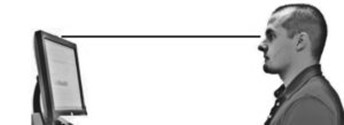
Ensure the size of the text on the screen can be seen without straining the eyes and without leaning forward with the back or neck. Adjust the zoom and font size appropriately (well over 150% zoom should not be considered uncommon).
Use of more than one monitor requires consideration of the duration of use the monitor is used. If using two monitors they should be placed as close to one another as possible and if used equally, they can be arranged so that the split between the two is right in the middle of the body (lining up with the nose) to help minimize neck twisting. Preferably, the dominant or more frequently used monitor should be placed directly in front of the body with the less frequently used monitor to either side.

Document Holder:
Document holders are useful if there is any referencing from books, paper materials such as handwritten notes, etc. Ideally, given most individuals have more than one monitor, the document holder should be positioned just below the monitor and above and behind the keyboard (see illustrations below). Document holders should also be sturdy enough to write on (make notes, highlight, cross things off). Placement of the document holder in this location can help minimize excessive and repetitive awkward neck and/or back postures to view the paper documents.


Desk/Table:
Both the keyboard and mouse should be adjusted to at or slightly below resting elbow height. The shoulders and upper arms should hang naturally by the torso with the elbows in ~90-110° angles and the forearms about parallel to the ground. This should allow for the shoulders and upper back to remain relaxed and in a ‘neutral posture’.
An ergonomically designed desk/table should adjust to fit a majority of the working population to allow for ideal working postures. (Ideal height-adjustable tables should adjust from ~22-48″). Without proper adjustment, awkward postures are likely. This can increase the risk of injury especially when sustained for extended durations.
Standing posture is very similar to sitting posture. The elbows should be bent at ~90 degrees, with shoulders relaxed, elbows close to the body, and the forearms about parallel to the ground. Pictures below illustrate ideal working postures (to start). See the handout above, complete online training, and review the below videos for additional information and illustration on proper working postures.


Keyboard/Mouse:
The keyboard and mouse should allow for a straight wrist posture. There should be no bending of the wrist whether up, down, left or right. If a wrist rest or palm rest is used, it should be a soft material like foam or gel and ideally, should only be used during periods of rest (breaks, when typing/mousing is not taking place). Avoid planting the wrists/palms on the rest for extended periods. Consider trying equipment in the ergo lab prior to purchase.
Phone:
Avoid cradling the phone for extended durations. Use a headset, headphones, earbuds, or a speakerphone.
Summary:
Learn to adjust and use all the furniture and equipment features at your workstation to improve your workstation setup, improve comfort, and decrease the risk of injury. Even with changes, do not ignore the injury risks. It is highly recommended to seek advice from an ergonomics specialist. Visit the ergo lab to try available equipment and receive further education on tools, equipment setup, and overall ergonomics. Complete online and/or instructor-led training to learn more.
Contact CSU Ergonomics
(970) 491-2724
